Notifications
Teams
This feature allows customers to be notified via teams channel messages of newly reported software updates. Here's how to set it up, manage it, and get the most out of it.
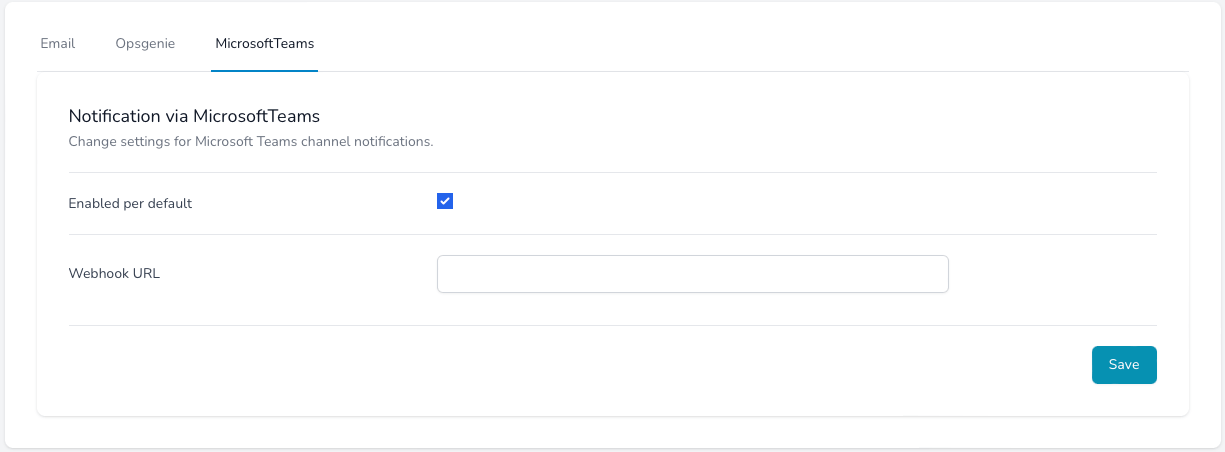
Settings
-
- Name
- Enabled per default
- Type
- Description
-
If the favorite has the default notification enabled, then this notification will be used.
-
- Name
- Webhook URL
- Type
- Description
-
Let's you enter a different email address for the notifications to be received.
-
- Name
- Notification email
- Type
- Description
-
If enabled and a notification email is entered. This email will be used for a notification not the email for the registration.
Create Webhook in Microsoft Teams
The notifications are sent to a team channel. This is controlled via the webhook, which is created in a channel.
Steps
- Open the channel in which you want to add the webhook and select ••• from the upper-right corner.
-
Select Connectors from the dropdown menu.
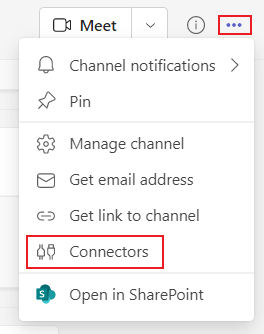
- Search for Incoming Webhook and select Add.
-
Select Configure, provide a name, and upload an image for your webhook if necessary.
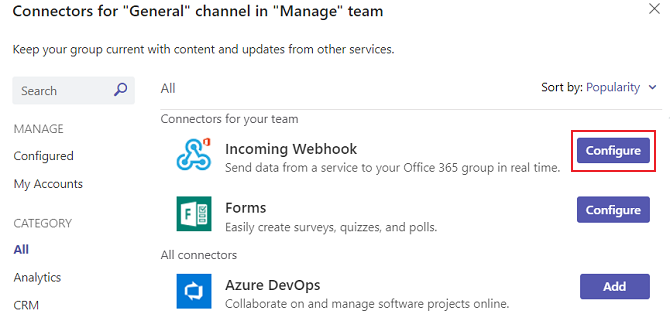
-
Copy and save the unique webhook URL present in the dialog. The URL maps to the channel and you can use it to send
information to Teams.
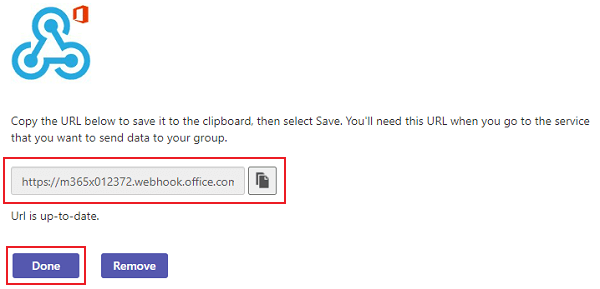
-
Past the webhook URL you just copied inside the Webhook URL field and save it.
