Introduction
Favorites
The favorites are software that has been marked. This appears on the Favorites page and lists all software that has been marked. Each favorite has its own settings and can be adjusted as desired.
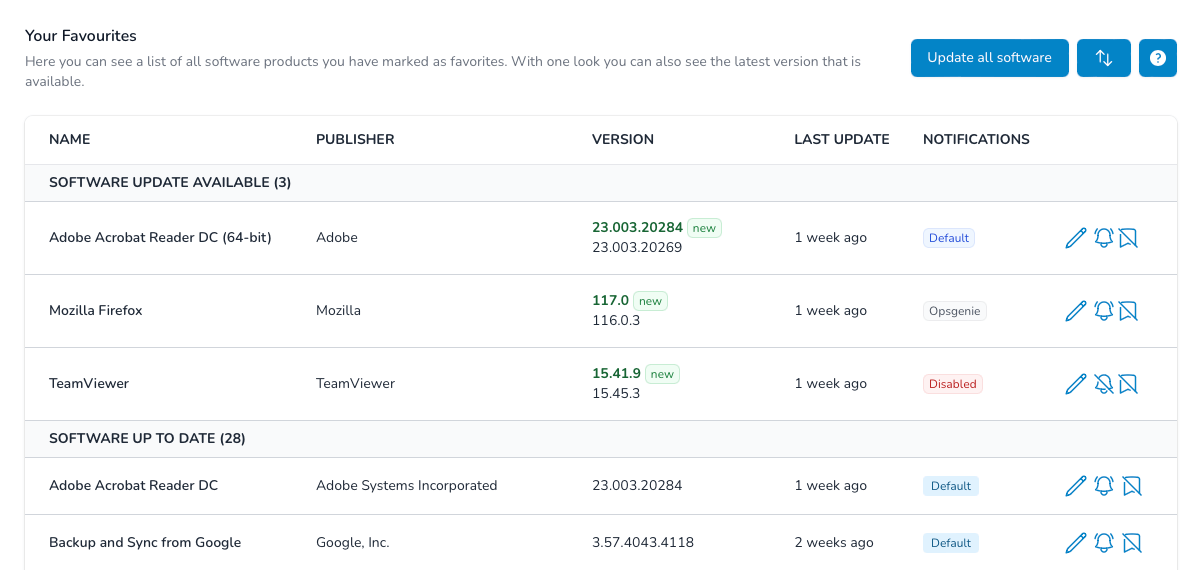
Getting started
On the overview page, you can see at a glance which software is current or for which an update has been found.
Table
-
- Name
- Name
- Type
- Description
-
Name of the software.
-
- Name
- Publisher
- Type
- Description
-
The publisher of the software
-
- Name
- Version
- Type
- Description
-
The current used version, an updated version and if its vulnerable.
-
- Name
- Last update
- Type
- Description
-
The last update that we found.
-
- Name
- Notifications
- Type
- Description
-
Status of the notification for that software.
Actions
-
Edit the favorite settings.
-
Activated notifications, click to disable notifications.
-
Deactivated notifications, click to enable notifications.
-
Remove the favorite.
Versions
In the Version column, the currently used version and, if applicable, the newly found version are displayed. This is visible by the addition new . If the version needs to be updated, this can be done directly via the new link. The version found will be set as the most recent. It is also possible to set the version manually via the favorite.
Depending on the plan, it is also possible that a status vulnerable is displayed. This means that the version used has a known vulnerability (CVE).
Check planNotifications
We have a separate documentation page for the notification.
See NotificationsFavorite Settings
Each favorite can still be edited manually and custom settings can be made. The following settings are possible:
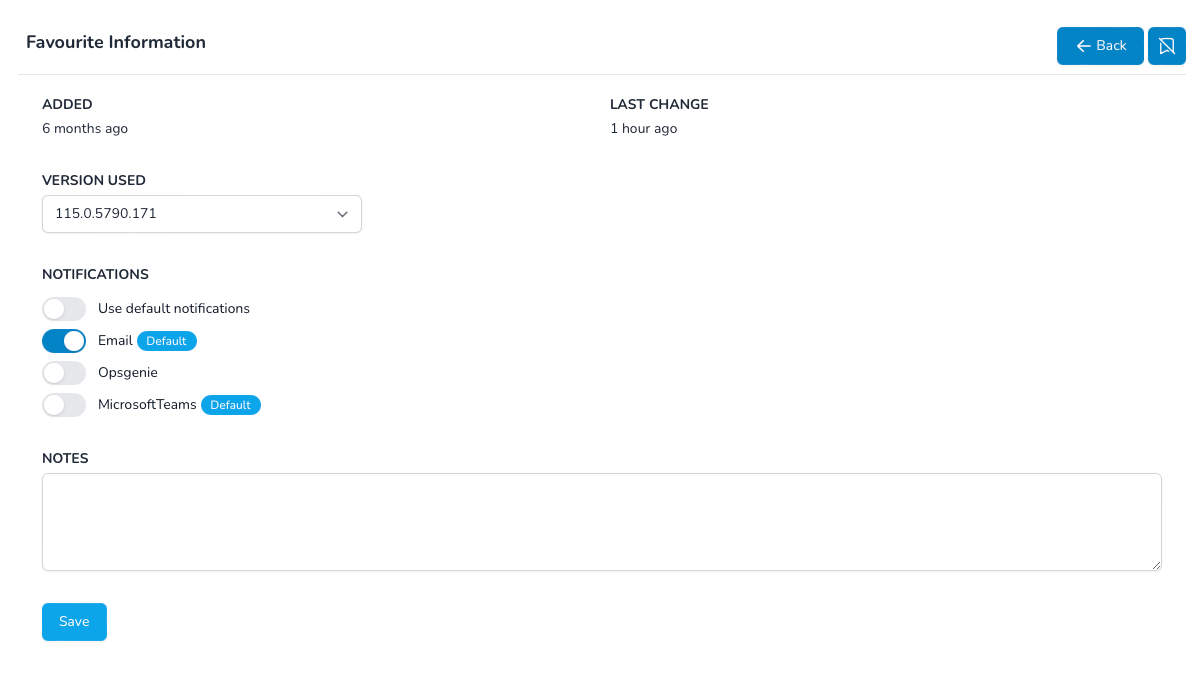
- Version: The version that is used can be selected.
- Notifications: See Notifications
- Notes: Enter your notes for that favorite.
Software information
With each favorite you find also the software information. For more information go to the separate page.
See software informationImport
With this function it is possible to create new favorites very easily. By importing them via an Excel document.
- Log in to your account and navigate to the Favorites page. There, you will find the "Import" option that allows you to import your favorites.
- Click on
and select import
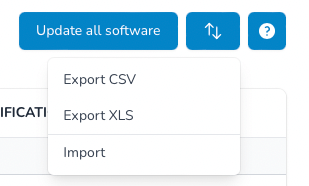
-
On the next page you can upload the Excel document with your favorites. Please use this document as a template.
Template download
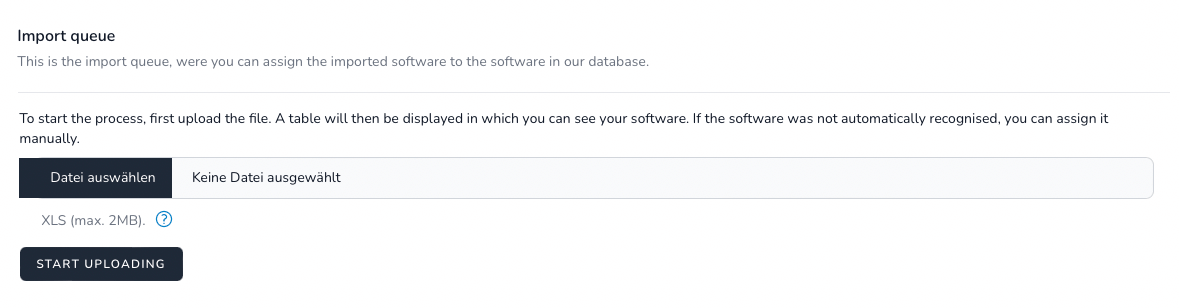
- After the import process is completed, the software is displayed in a table. In the background, the system
looks for matches and assigns the software.
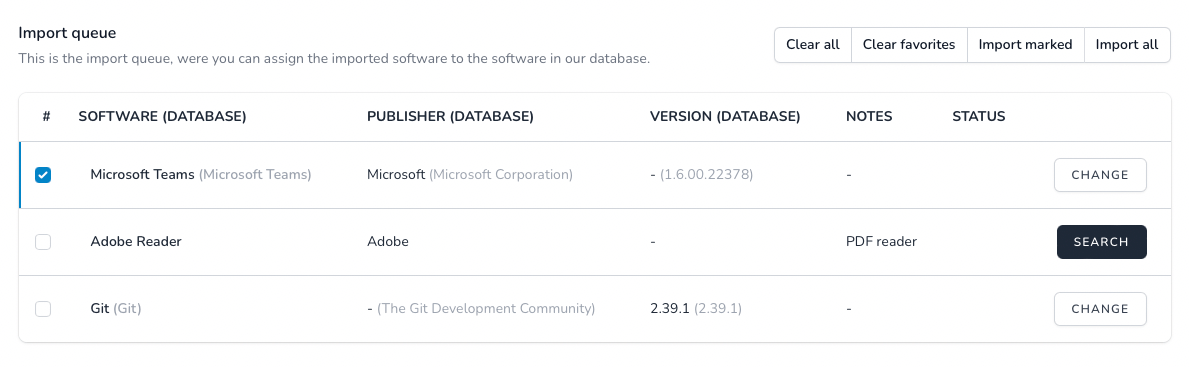 The screenshot shows the different statuses of the software. In the first line Microsoft Teams has been
recognised. However, no match was found for Adobe Reader. This can be done via search.
The screenshot shows the different statuses of the software. In the first line Microsoft Teams has been
recognised. However, no match was found for Adobe Reader. This can be done via search.
-
The software assignment can be changed via change or search can be reassigned. This is
done via the pop-up which can be seen in the screenshot.
The software can be taken over via the link icon
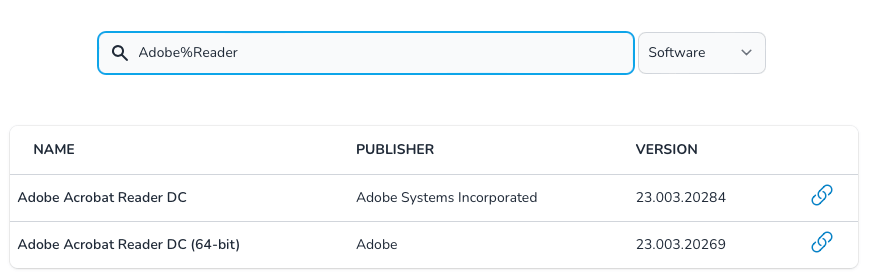 If a software is already available as a favorite, it will be displayed. This is not taken into account during an import.
If a software is already available as a favorite, it will be displayed. This is not taken into account during an import.

-
When everything has been assigned, the import can be carried out. Either import all the displayed software via Import all. Or import only the marked software via Import marked.

- When everything has been imported, the import table can be cleared via Clear all.
Export
With this function, you can export your selected favorites in XLSX (Microsoft Excel) and CSV (Comma-Separated Values) formats.
- Log in to your account and navigate to the Favorites page. There, you will find the "Export" option that allows you to download your favorites list.
- Click on
and select the desired format: XLSX or CSV. These formats are widely used and
can be
easily opened by most spreadsheet programs.
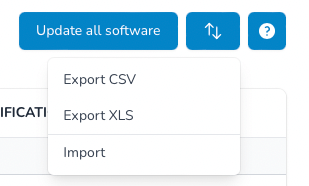
- Depending on the number of favorites and the chosen export format, the process may take a few moments. You will receive a notification and a download link for the exported file.
- Open the downloaded file in your preferred spreadsheet program. You will find that your favorited software is neatly arranged in columns, allowing for easy analysis and management of your software selection.
Please be aware that exported files may contain sensitive information. Store the files securely and only share them with trusted individuals or platforms.