Notifications
Opsgenie
This feature allows customers to be notified via notifications at Opsgenie of newly reported software updates. Here's how to set it up, manage it, and get the most out of it.
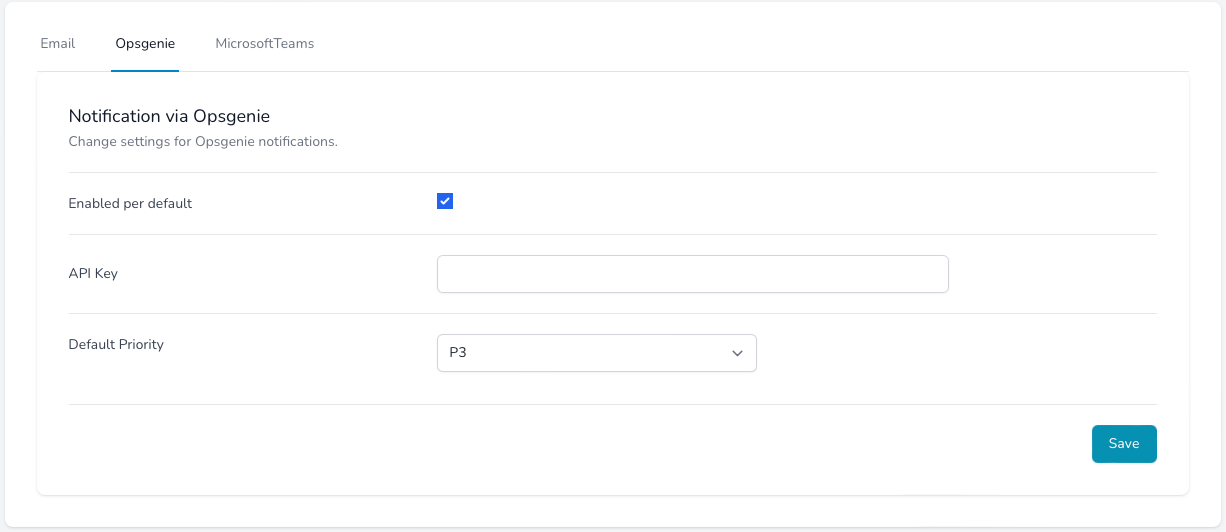
Settings
-
- Name
- Enabled per default
- Type
- Description
-
If the favorite has the default notification enabled, then this notification will be used.
-
- Name
- API Key
- Type
- Description
-
Your API key from the opsgenie settings. See down below how to get this.
-
- Name
- Default priority
- Type
- Description
-
The priority that the new generated alert will be have.
Example notification
This is a sample notification for the Google Chrome software update. This can be used further in the Opsgenie process, or passed on to the right team via automations.

You can change the priority at your notification settings.

Connect to Opsgenie
So that the notification function can be used. A connection to Opsgenie must be established. For this purpose, the API key is used, which must be generated. An API key created via the integration in the team is necessary. Please follow the steps below.
Steps
-
Login to your Opsgenie account and goto Teams.

-
Select the team for that you want to receive the notifications.
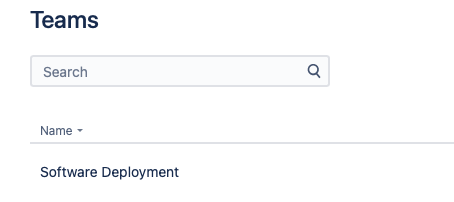
-
Select in the menu Integrations.

-
Add a new integration by clicking Add integration.
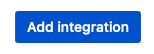
-
Search for API and select the one that says API.
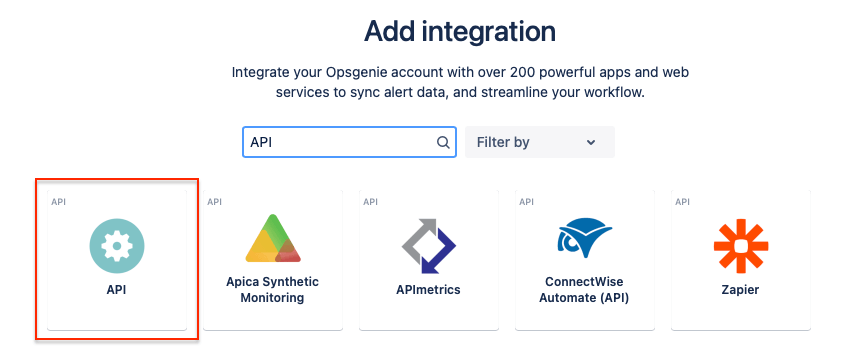
-
Copy the shown API key. You can deselect Delete Access, because our API is only
creating new notifications.
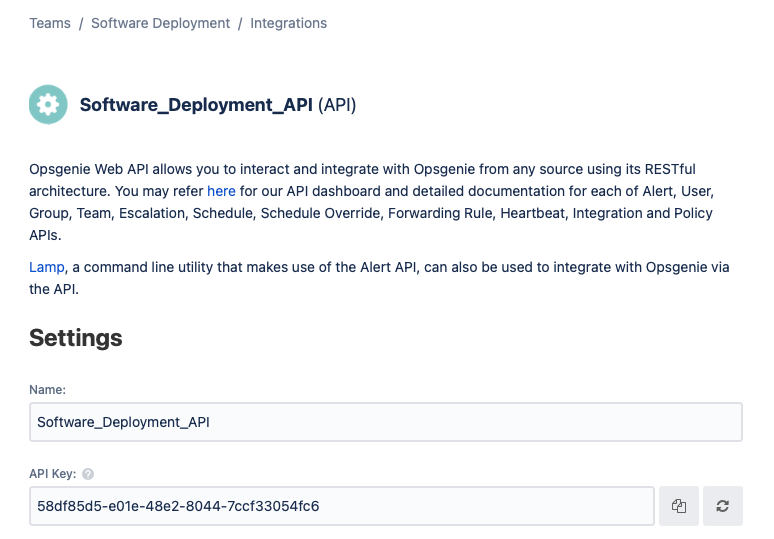
-
Save the integration.
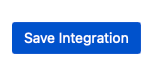
-
Past the saved API key at API key and save it.
